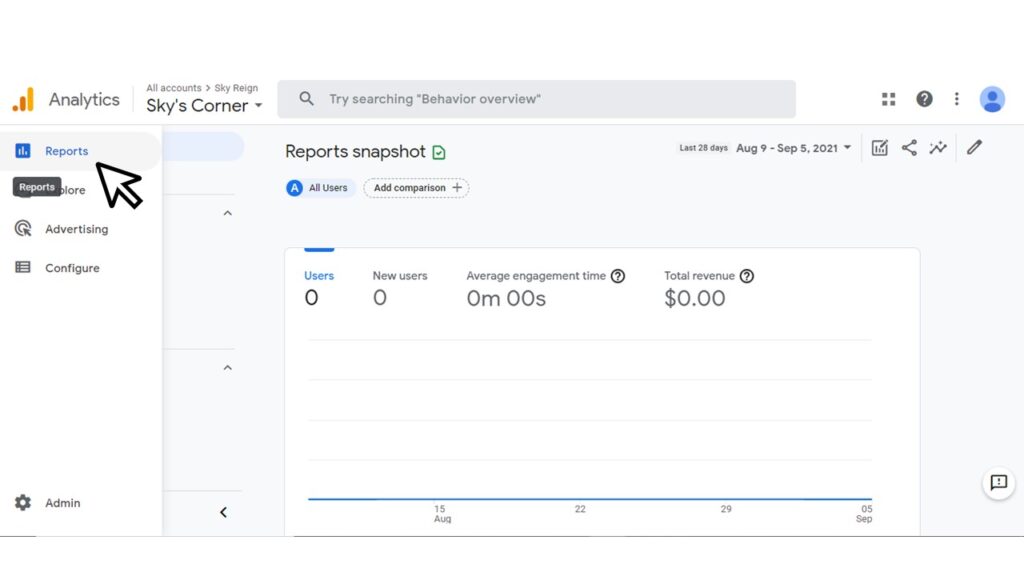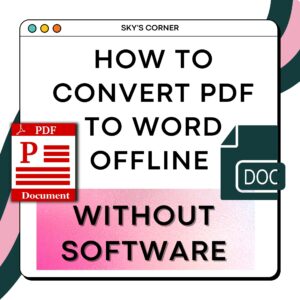How to Add a New Website to Google Analytics?

After setting up your first google analytics account to link your first website, it is now easier to add a new website to monitor your webpage. You can add a new website to Google Analytics by doing the following steps:
- Log in to WordPress and install a plug in called “Site Kit by Google – Analytics, Search Console, AdSense, Speed.” You can also use the plug in: GA Analytics.
- Activate the plug in.

3. Log in to your Google Analytics Account and go to “Admin.”
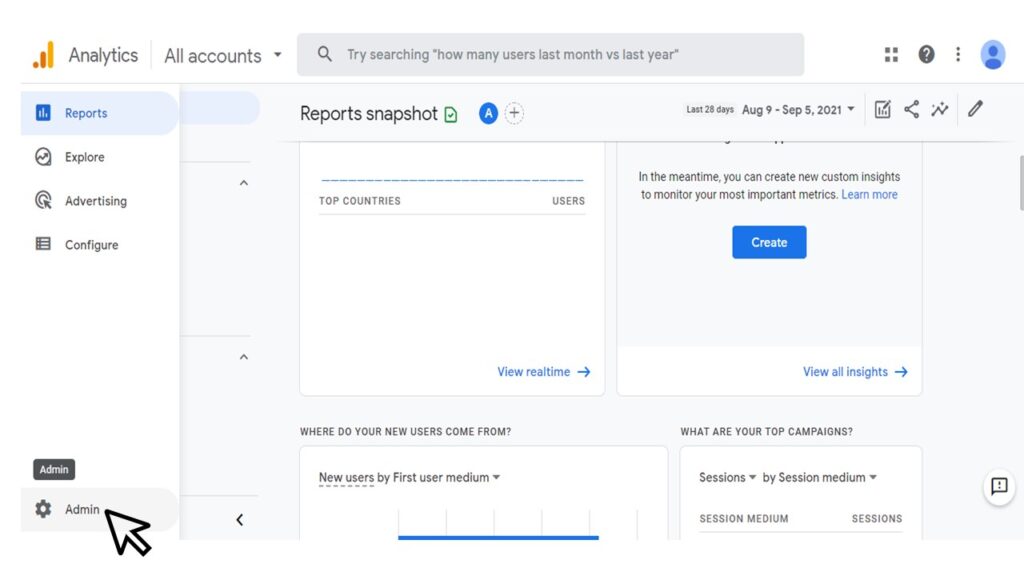
4. Create Property.

5. Put the name of your website.
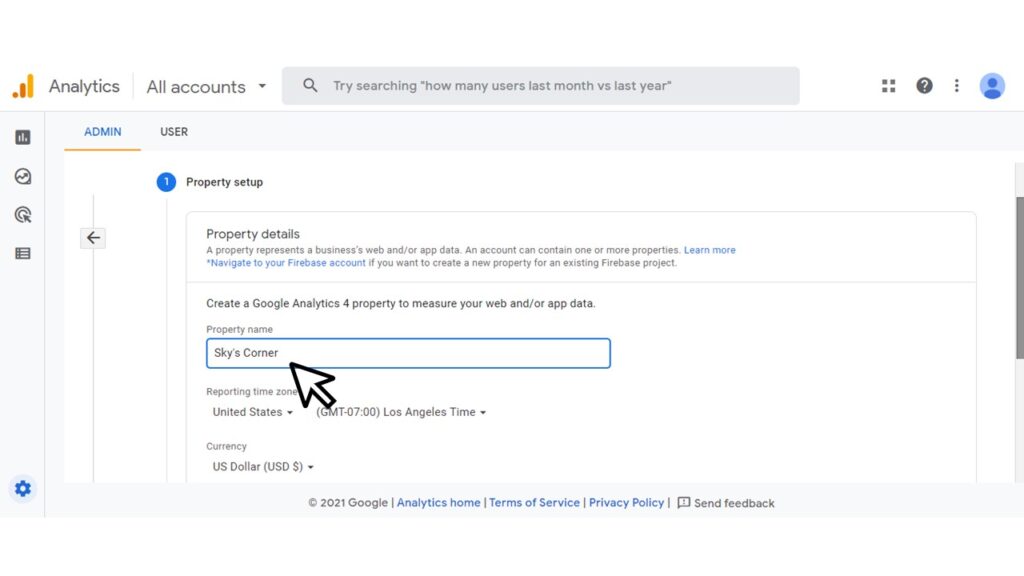
6. Answer the following information and press “Create.”


7. Now you can see your website’s name at the left upper corner of the webpage. Choose a platform that matches your preference.

8. Set up data stream by putting your website URL and stream name.
Make sure to choose “https.//” if your website has an SSL certificate.
9. Press “Create stream.”

10. Copy your website’s measurement ID.
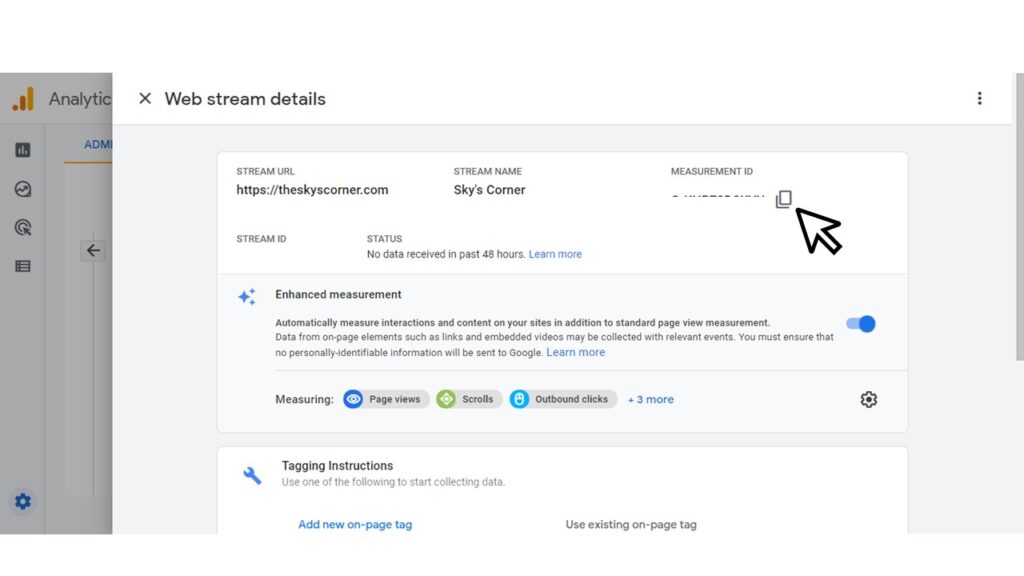
11. Go to your WordPress account > Plug in > Google Site Kit.
12. Click “Connect Service.”
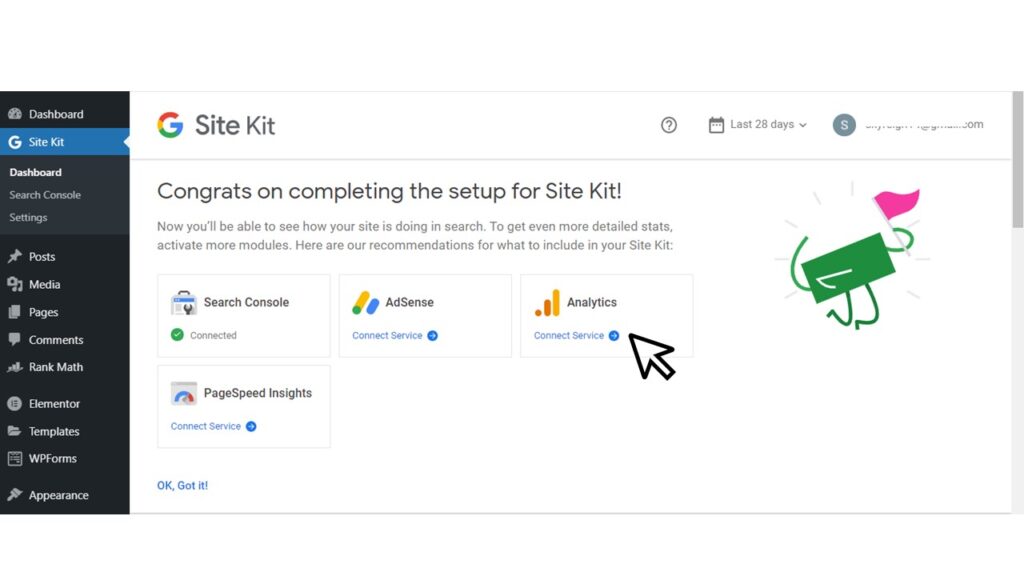
13. Sign in with your Google account and set it up.
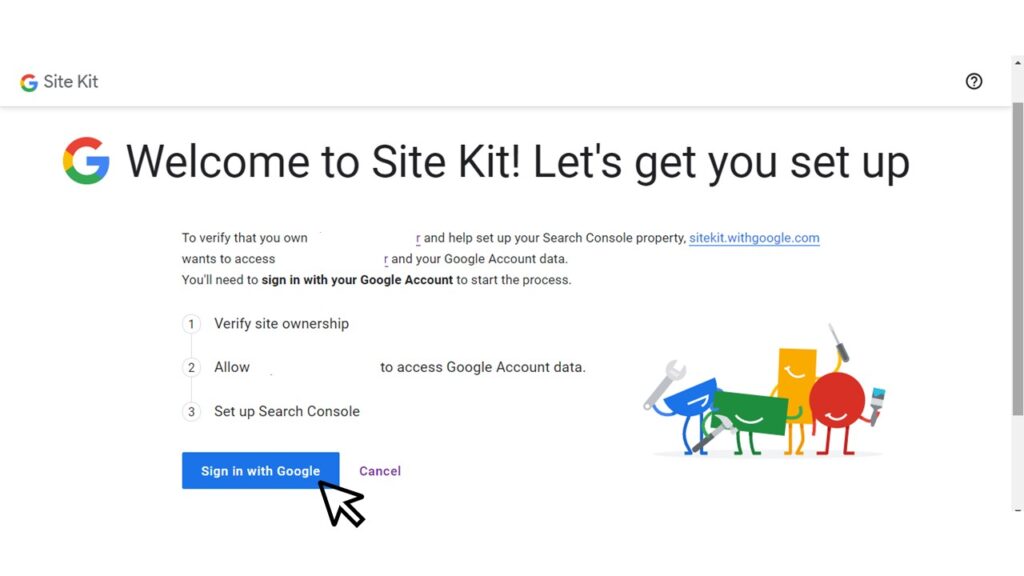

14. Click “Go to my Dashboard.”

15. Choose your account name and property.
16. Click “Configure Analytics.”


17. Your new website is now connected to your Google Analytics account. Go to your Google Analytics account and click “Reports” to manage your website.