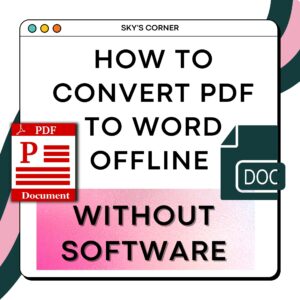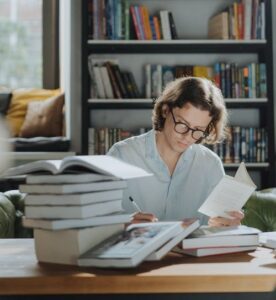How To Make Headphones Louder On PC (Solved)
How To Make Headphones Louder On PC (Solved)
A lot of modern headphones work well on mobile phones but act strange when used on a computer. Headphones that give low-volume audio are such a mood wrecker!
Many headphone owners have done a lot of things to increase their volume. They spent a lot of time wondering what is wrong and eventually gave up trying.
Hold your horses! We got you covered. Discover these simple yet effective ways on how to make your headphones louder in no time. Let’s start with the basics, and if it doesn’t work, we will give you more options to try.
Why aren’t my headphones loud enough?
Understanding why headphones are not loud enough in a computer is the first step that must be done before trying various ways to make your headphones louder.
Many people attempted to solve the problem first, but unfortunately, many of them got the same negative result no matter what solution they followed from the internet or video tutorials.
Increasing the volume of your headphones will be in a seamless operation if you know why it happens in the first place.
Here are the common reasons for low headphones volume:
1. Manufacturers imposed settings on a device.
Volume limits do sometimes exist to protect the user. The average audio device ranges between 75 and 136 A-weighted decibels or dBA. The World Health Organization imposes these safe volume limits to protect the user.
The average user listens to audio
between 75 dBA to 105 dBA. Eight hours of continuous exposure to 85 dbA is considered safe.
2. There is incorrect ‘impedance matching’ between headphones and the device.
Headphones must overcome impedance to have the best sound quality.
Impedance, also known as electrical resistance, lets you know whether or not you’ll be able to pair your headphones with a battery-powered device or not. It exists because of the internal electronics feature in the headphones.
3. There are issues with either hardware, software, drivers, or settings.
Many applications have a higher volume than other ones. To be able to correct this, certain options need to be selected. This issue has to do with the EQ settings, mixer levels, or any internal setting that has been applied.
It is important to remember that there are system updates required or outdated sound drivers.
Whatever the reason is, it is definitely not your fault. Besides, there are numerous solutions to this particular problem.
How to make headphones louder on PC
It can give you negative energy if your Windows 10 computer generates poor audio quality. These easy yet very effective tips will help you make your headphones louder on PC:
Summary:
● Ensure that impedance matching is correct
● Check if there are no incorrect volume, mixer, or EQ settings applied
○ Check The Volume Mixer Settings
○ Enable Loudness Equalization
○ Adjust your ‘Equalizer’ settings
Ensure that impedance matching is correct.
If ‘impedance matching’ is not met, there are no other fixes.
Average commercial headphones are around 25 – 50 Ohms. Without an amp, the headphones cannot get enough capacity to power their speakers, meaning that sound quality will always be poor or non-existent.
But with modern studio-quality headphones with high impedance like the Beyerdynamic DT990 or Sennheiser HD 800, impedance can be more than 250 Ohms. These headphones require an amplifier or digital-to-analog converter (DAC) that allows the speakers to overcome internal resistance and perform at maximum quality.
To make things hassle-free, we provided a Headphonesty headphone power calculator to check what other devices your headphones are compatible with.
Check if there are no incorrect volume, mixer, or EQ settings applied
Most of the time, headphone users just need to know more about their device to properly customize it and adjust the perfect volume setting.
Check The Volume Mixer Settings
Set specific volume for each playback device. Since you are using different audio devices in one computer, these devices have different volume settings. Set custom volume for each device and software.
- Right-click on the sound icon at the bottom-right of the screen.
- Head to ‘Open Volume Mixer. Click the arrow up button to show your audio devices.

3. Click the name of your headphones and use the volume navigation bar to set the audio level you want. Check that all apps are operating at the same volume.
Enable Loudness Equalization
If you want to increase the device’s audio when it is at its maximum setting, the loudness equalization option is a headphones sound booster. Windows offers several audio performance improvements such as sound levels equalization, increasing the maximum volume up to 150% compared to the standard output. This technique can be customized in the sound settings for the most optimized sound cards.
Be sure to update the integrated sound card drivers first on your Windows 10 computer.
- Head to the ‘Control Panel’ or simply Right-click the volume icon on the taskbar and click the sound option.
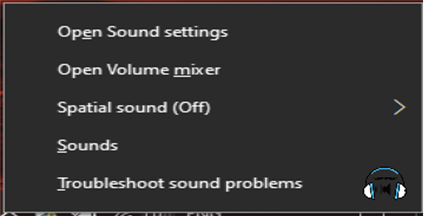
2. Go to the ‘Playback’ tab and select the name of your speakers.

3. Go to ‘Properties’ by double-clicking the name of your device and go to the enhancement tab.
4. Tick the box for loudness equalization and press ‘OK’ at the bottom.

Adjust your ‘Equalizer’ settings
This setting can increase sound by altering various EQ settings.
- Right-click the volume icon on the taskbar and click the sound option.
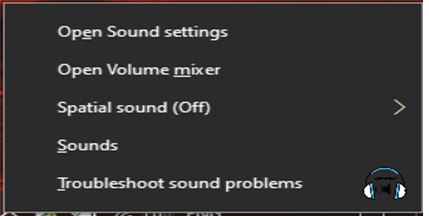
- Go to the ‘Playback’ tab and select the name of your speakers.
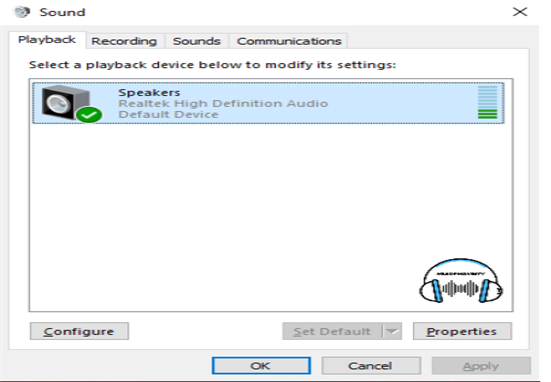
- Go to ‘Properties’ by double-clicking the name of your device and go to the enhancement tab.
- Tick the box for ‘Equalizer’ and press ‘OK’ at the bottom.
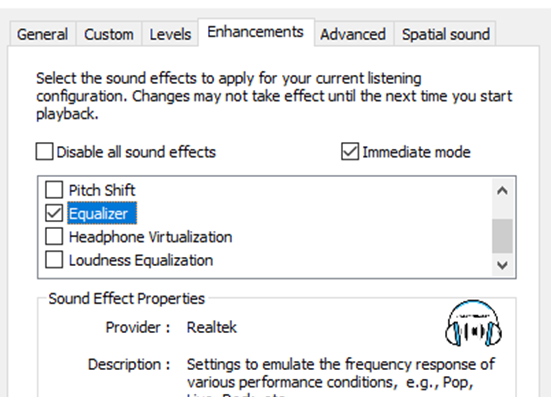
- Click the ellipse below the enhancement tab, i.e. ‘…’

- Adjust frequency sliders until you get the right volume setting you want.

You can also check out this article to get the best EQ settings.
Enable ‘Windows Sonic’ or ‘Dolby Atmos’
This method provides a sound effect that can increase your headphones’ volume.
- Head to the ‘Control Panel’, and then click the ‘Sound’ option.
- Right-click on the device that you’re using.
- Choose the ‘Spatial Sound’ tab.
- Choose either ‘Windows Sonic for Headphones’ or ‘Dolby Atmos for Headphones’.

Check for System or Driver Updates for hardware
A pending System Update or Driver Update could mean a mismatch between your software or hardware, sometimes resulting in poor sound quality. Check if your computer has the updated drivers installed. To do this, follow the steps below:
- Go to the ‘Device Manager’ on a PC.
- Choose the ‘Audio Inputs and Outputs’ drop-down menu.
- Right-click on any of the devices that you’re using.

4. Choose either ‘Scan for hardware changes’ or ‘Update driver’.

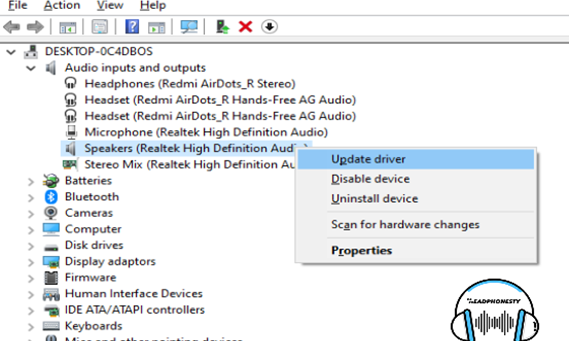
You can manually upgrade the audio drivers to fix the sound problems. Operating System corporations inform users when an update is available. The updated version of the driver can be downloaded from the operator’s website.
For more advanced cases, this could be a BIOS issue.
Altering BIOS settings can cause serious damage to your computer. You should only do these cautious actions if you know the right settings to select.
- Turn off the PC.
- Open the BIOS menu upon startup.
- Head to the ‘Advanced’, ‘Audio Controller’, or any sound-related section.
For more information, follow the steps outlined in this article.
Conclusion
After understanding what’s going on and trying to fix your headphones’ issue, you can now boost your device’s volume at any time you like. You will definitely save a few bucks when you realize that your headphones just needed a few clicks to be optimized.
Since you already know what to do, be the awesome ‘techy’ guy by helping your friends with this problem. You can even impress the person you like with this common problem that only needs simple tricks.
Do you know any other ways to make your headphones louder on a computer? What methods work for you? Tell us your experience in the comment section below!