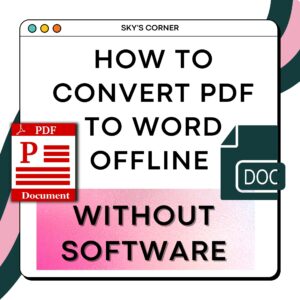STEP BY STEP GUIDE: How Does Google Docs Work?
STEP BY STEP GUIDE: How Does Google Docs Work?
Google Docs is the best free word processor to use this 2021. It has lots of similarities to Microsoft word but there are things you need to familiarize yourself with when you tried it for the first time.
Learn how to use Google Docs from scratch. How does Google Docs Work?

How to make Google Docs?
How do I create a google doc? If you already sign up for a Google or you have an existing Google Account, you can start using Google Docs by going to docs.google.com and tap the plus button.

How to rename Google Docs?
The first thing to do is rename the document. Click the title (Untitled document) at the upper left corner of the webpage and type the title you want. Click “enter” to save.

How to add a cover page in Google Docs?
- You can type and edit the font formatting by encoding the content of your title page. If you want to have a cover page with an image, click “Insert” > “Drawing” > “New” or “From Drive.”

- Design your cover page with the tool kits: Image, text box, shapes, and more.


- Insert a text box and modify the format you want by clicking the “…” tab.
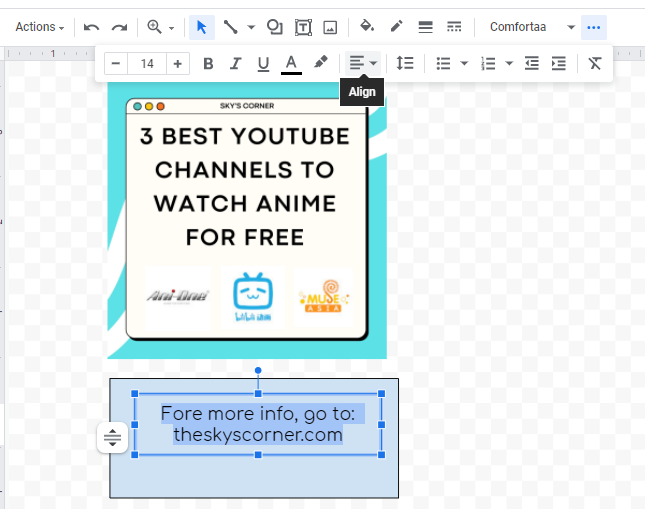
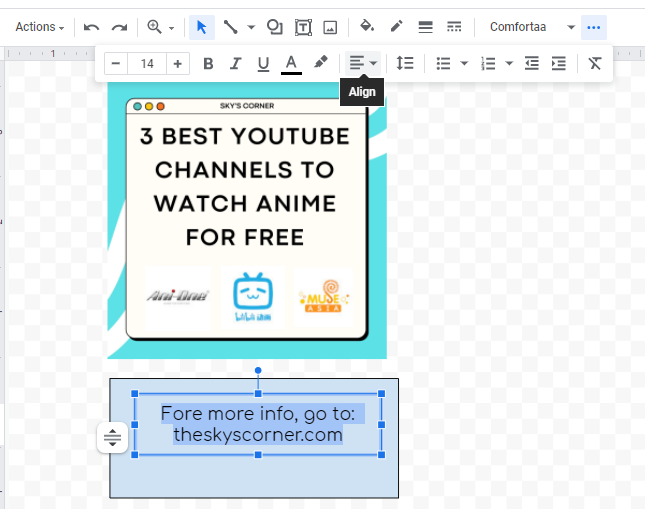
- Save your design and adjust the size on the paper.
If you want to read the blog stated on the image above, click here.
How to add a header in Google Docs?
OPTION 1:
To create a header, you can double click the upper part of the paper and input images or text you like.


OPTION 2:
- Click “Insert”
- Scroll down and choose “Headers & footers” > Header or try: Ctrl + Alt + O or Ctrl + Alt + H


How to remove header in Google Docs?
- Double tap the header
- On the lower side of the header, click “Options”
- Choose “Remove header”
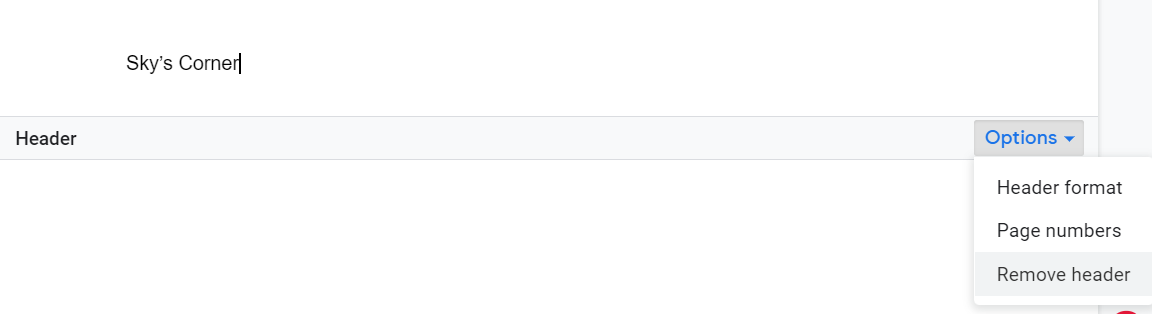
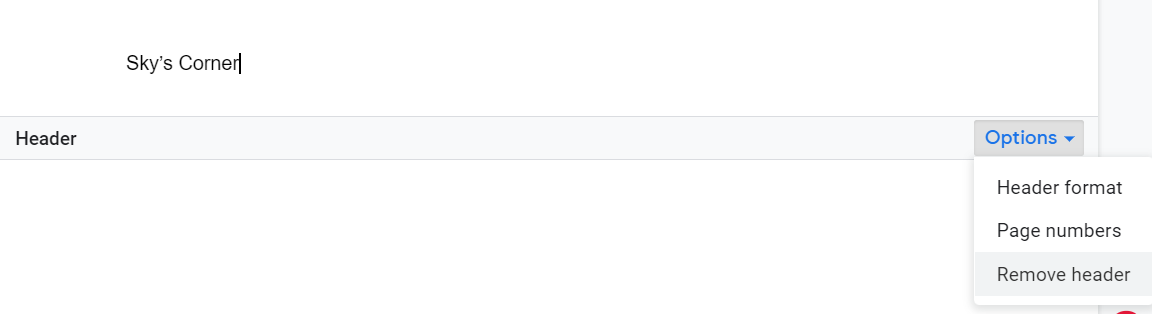
How to add headings in Google Docs?
To add headings in the document, click the “Normal text” tab on the tools shown above the page and select the type of heading you want to put.
You can also type first the text > select the text > Click “Normal text” > select proper heading format
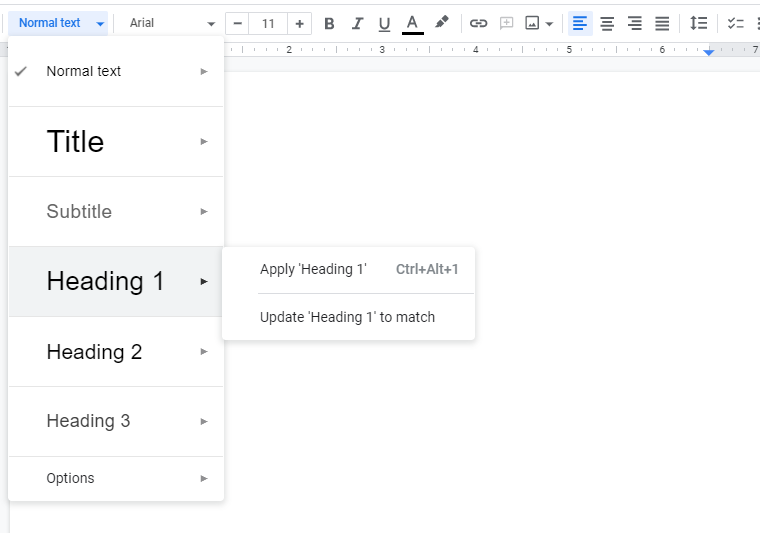
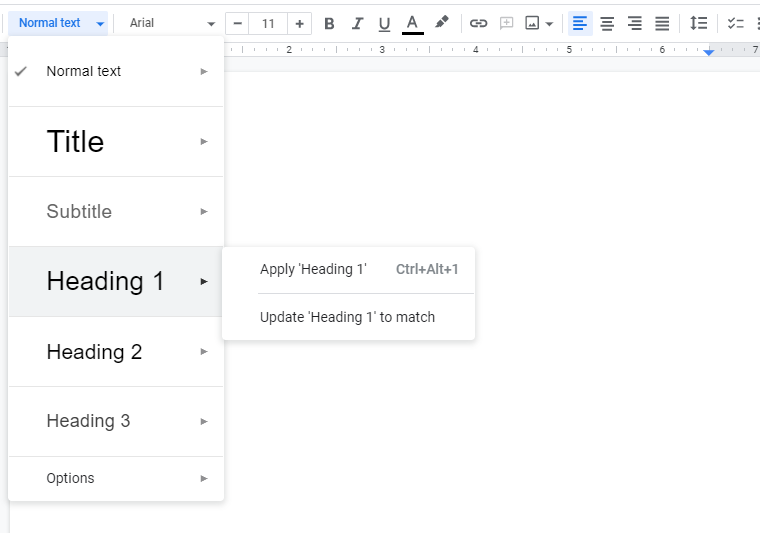
How to zoom in and out on Google Docs
OPTION 1:
Hold the Ctrl key + scroll the mouse wheel up to zoom in and down to zoom out.
OPTION 2:
Click the zoom percentage at the tool kit above the page and select your preference.


How to add a new page in Google Docs?
To add a new page, you can press the enter button multiple times or go to Insert > Break > Section Break (next page).
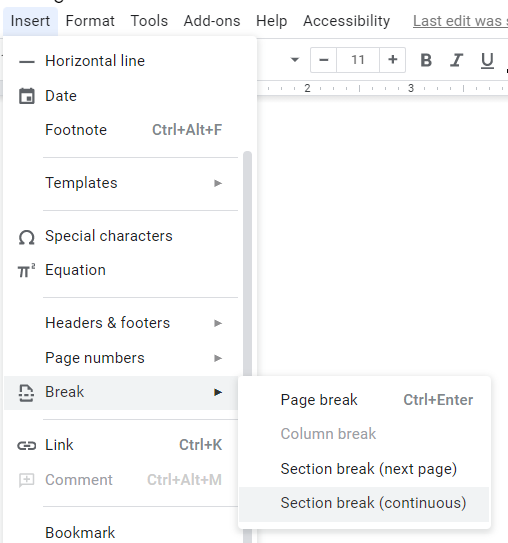
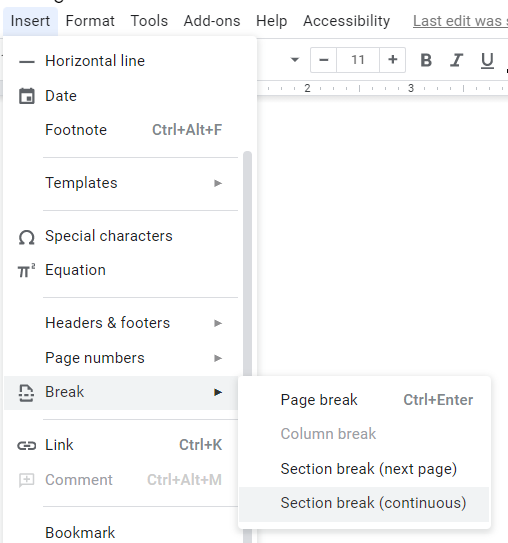
How to make a checklist in Google Docs?
1. To add a checkbox in Google Docs, click the bullet list tab on the tool kit above the paper and click “Checklist.”


2. Type your checklist and check the box once done.

How to add a font to Google Docs?
- Click on the font tab and select “More fonts”


- Search the fonts you like and click “OK” to insert font styles.


How to find a word in Google Docs?
To search for a word in Google Docs, press the Ctrl + F key at the same time and type the word you want.
How to see word count on Google Docs?
Press Ctrl + Shift + C to check word count on Google Docs. If it doesn’t work, try these:
- Tools > Word Count
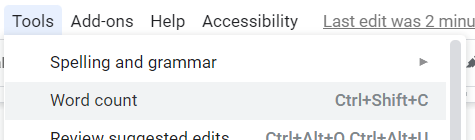
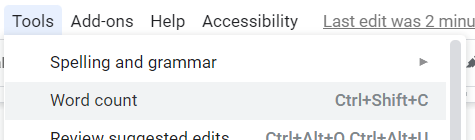
- Check the box to display word count while typing and click “OK”
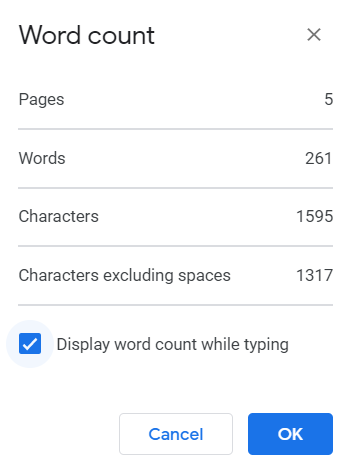
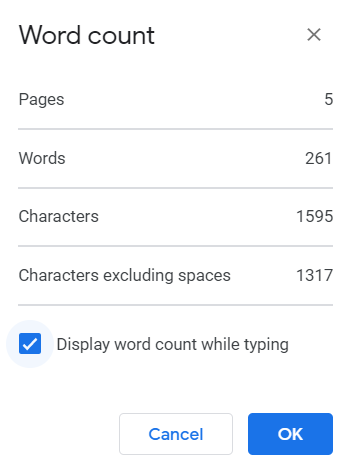
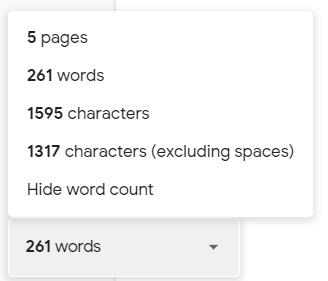
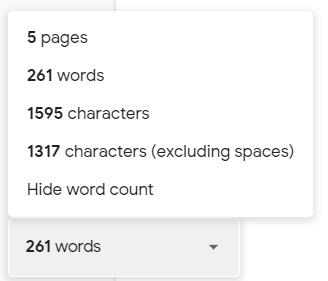
How to add shapes in Google Docs?
To add boxes in Google Docs, follow the steps below:
OPTION 1:
Insert > Table > Select the boxes you want to put.


OPTION 2:
- Insert > Drawing > New








- Click the shape tool above and start customizing the boxes.


- Click “Save and Close”
You can edit the boxes by clicking them.
How to add a column in Google Docs?
After inserting a table, right click on a particular box and “Insert column left” or “Insert column right”



How to add a row in Google Docs
After inserting a table, right click on a particular box and “Insert row above” or “Insert row below”



How to draw on Google Docs?
- Can you draw on Google Docs? Yes! To draw, insert lines, text, and images, go to Insert > Drawing > New








- You can insert lines, arrows, polylines, scribble, shapes, texts, and images.


- Click “Save and Close” to insert your drawing to the page.


How to insert Word art in Google Docs?
1. You can insert a word art or a customized text style in Google Docs. To make word art, click Insert > Draw








2. On the upper left corner of the Drawing box, click on the “Action” button and select “Word art”


- Insert the text


- Customize the text based on your preference. You can change the font style and size, and modify the box’s color, line weight, and style.


- Click “Save and Close”


If you want to edit the text, double click the word art.
How to add lines in Google Docs
To insert a horizontal line in Google Docs, click Insert > Horizontal line.


How to make a vertical line in Google Docs?
- To create a vertical line, click Insert > Drawing > New








- Create a line and edit its weight and style.
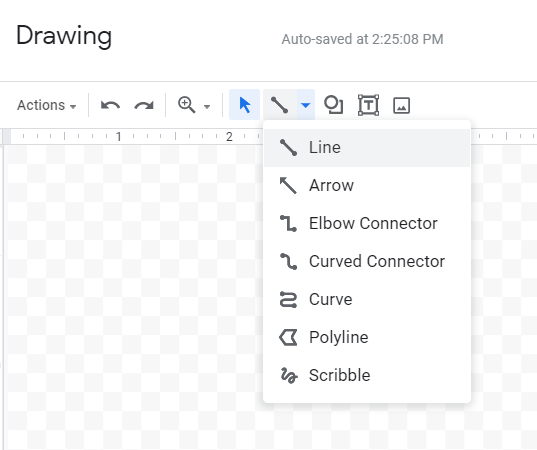
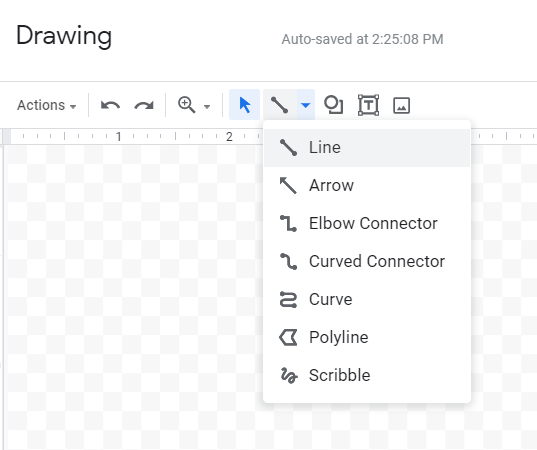


- Click “Save and Close”


How to insert an arrow in Google Docs?
1. To add arrows in Google Docs, click Insert > Draw > New








2. Click the button-down arrow in the line tool and select “Arrow”
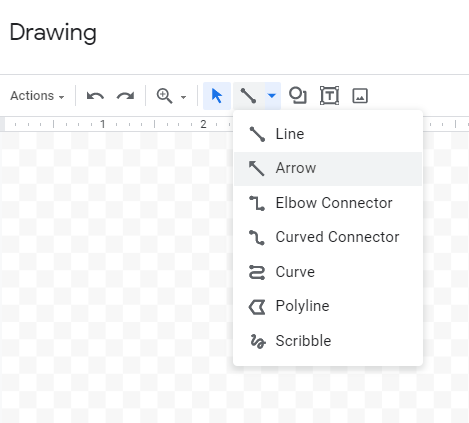
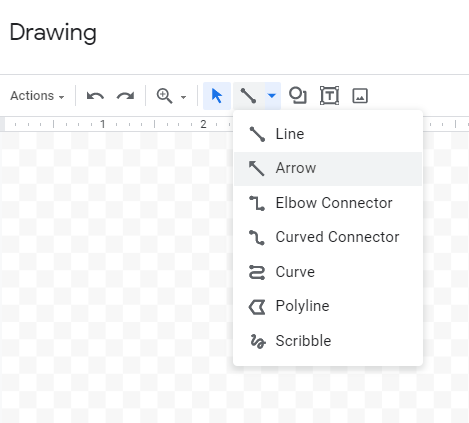
3. Customize the arrow and click “Save and Close” once done.


How to add a shape in Google Docs?
1. To add shapes in Google Docs, click Insert > Draw > New
2. Click the shape tool and select the shape you want to insert.
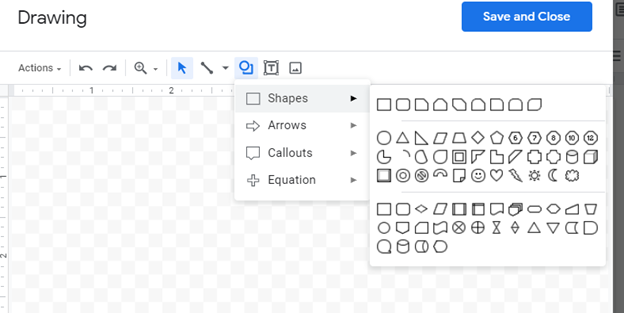
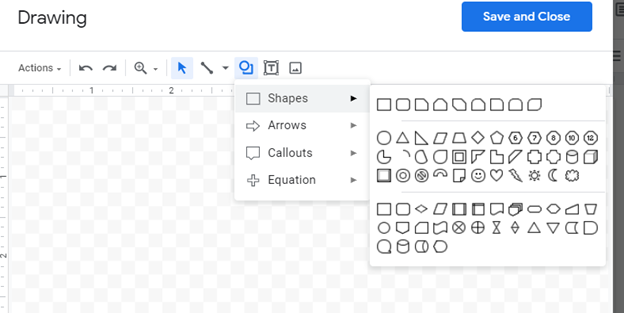
3. Edit the shape’s color fill and outline. You can also modify its style and line weight.
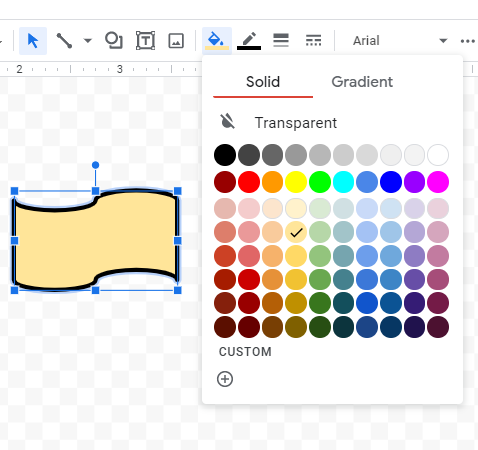
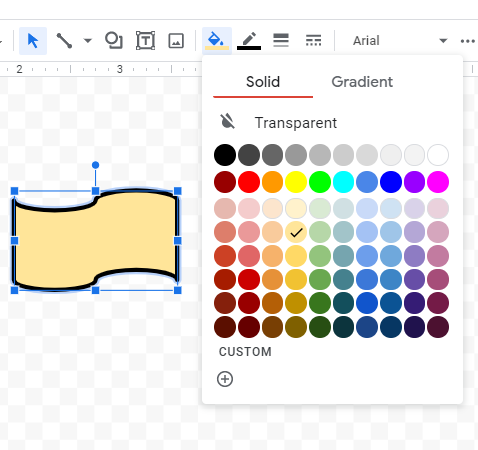
4. Click “Save and Close” once done to insert the shape on the page.
5. Double click on the shape if you want to edit it.


How to Arch Text in Google Docs?
Google Docs doesn’t feature a built-in way to curve text, but you can try these steps to create arch text on Google Docs.
- Click here to open the website: TroyGram.com
- Enter the text and modify the style.


- Right click the image and select “save as.” Save the image with your preferred file name.
Google Docs link to a section
You can link to a section within the document in Google Docs to easily jump to a specific section.
1. Suppose, you want to link the text “Save Video Tutorials” on page 1 to the content located on page 3. First, you need to select the text on page 1 and make it a heading. You can choose any heading style you want. For this example, I will make the text as heading 3. To do that, click Normal text > Heading 3 > Apply ‘Heading 3.’


2. To get the link to heading 3, go to the page where you want to link the section. In this example, I want to link the text on Page 3. Select the text and repeat the previous step to make the text in Heading 3 format.
Now that both parts are in Heading 3 format. Select the first Heading 3 text and click Link > Select the text you want to link to the section > Apply


3. Repeat the previous step on the heading 3 texts on the other page. Once you did that, you can click on the linked text to jump to the other text.


How to translate in Google Docs?
- To translate documents in Google Docs, click Tools > Translate document
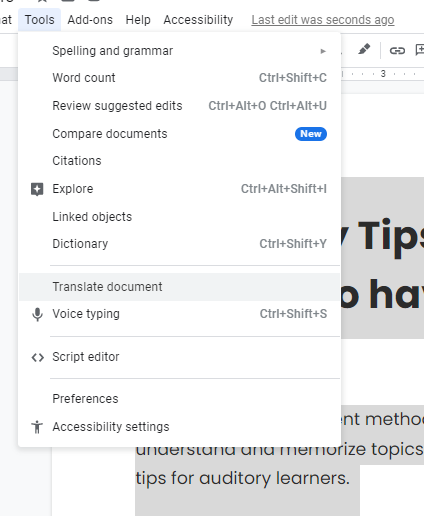
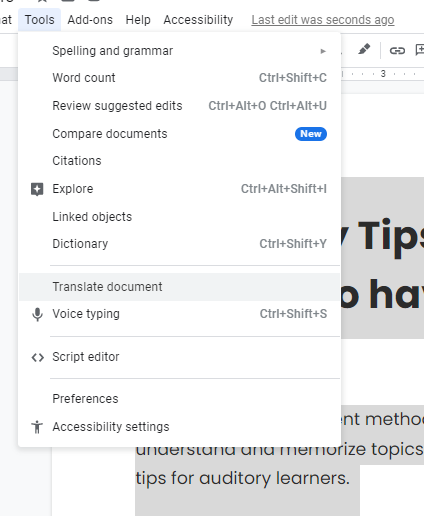
- Google Docs will give you a new document with the translated copy of the original document. Type the new document title and select the language you want.


- Click “Translate” and a new document will be created with the translated words.
How to do subscript in Google Docs?
- To add a subscript in Google Docs, select the text you want to modify.
- Go to Format > Subscript or try the shortcut by pressing Ctrl + , keys at the same time.


How to do superscript in Google Docs?
- To add a superscript in Google Docs, select the text you want to modify.
- Go to Format > Superscript or try the shortcut by pressing Ctrl + . keys at the same time.
How to get out of subscripts or superscripts in Google Docs?
To remove the format of subscripts or superscripts of a text, select the text and press the keys:
Ctrl + , at the same time to turn the subscripts to normal text, and
Ctrl + . at the same time to turn the superscripts to normal text.
How to add watermark in Google Docs?
- To insert a watermark in Google Docs, click Add-ons > Get add-ons



- Search “watermark” on google workspace marketplace and install “Image Above Text for Google Docs” (shown in the middle of the picture below)



- Install the free plugin
- Insert the image of the watermark you want to put behind the text
- To put a picture behind text, select the image and go to Add-ons > Image Above Text for Google Docs > Place selected image above text



How to create a template in Google Docs?
- To insert a template to Google Docs, first, you need to upload on docs.google.com the template you want to use or click here to upload a file in your template gallery. If you already have a copy of the template on Google Docs, skip this step.


- Go to Help > Type “template” > click “New document from template”


- Select the template you want to use on the template gallery.
How to landscape in Google Docs?
- To change page orientation in Google Docs, go to Format > Page orientation
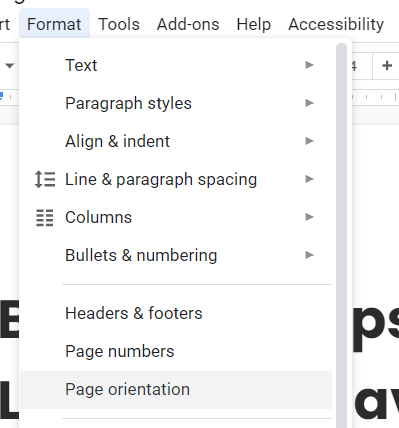
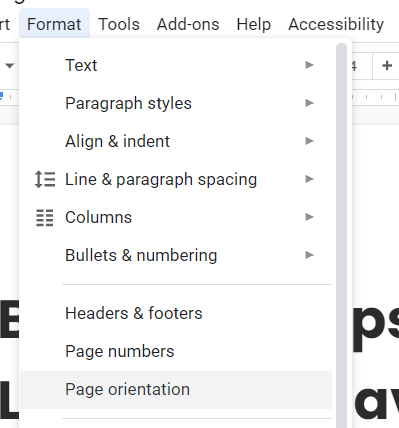
- Click ‘Landscape’ and press ‘OK’


How to write on an image in Google Docs?
- To add a caption to a photo in Google Docs, go to Insert > Draw > New








- Insert the image you want by clicking the image tool kit above.
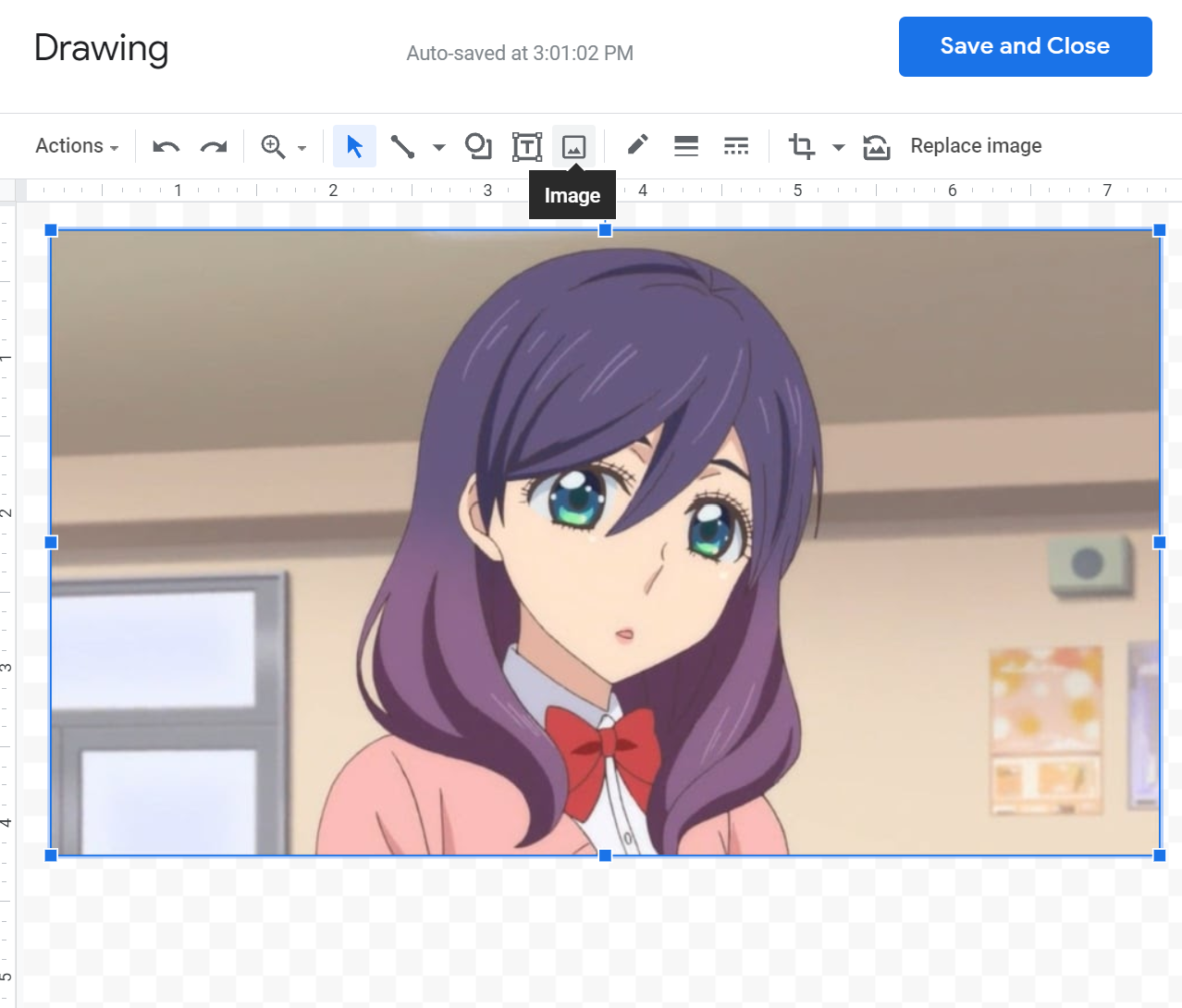
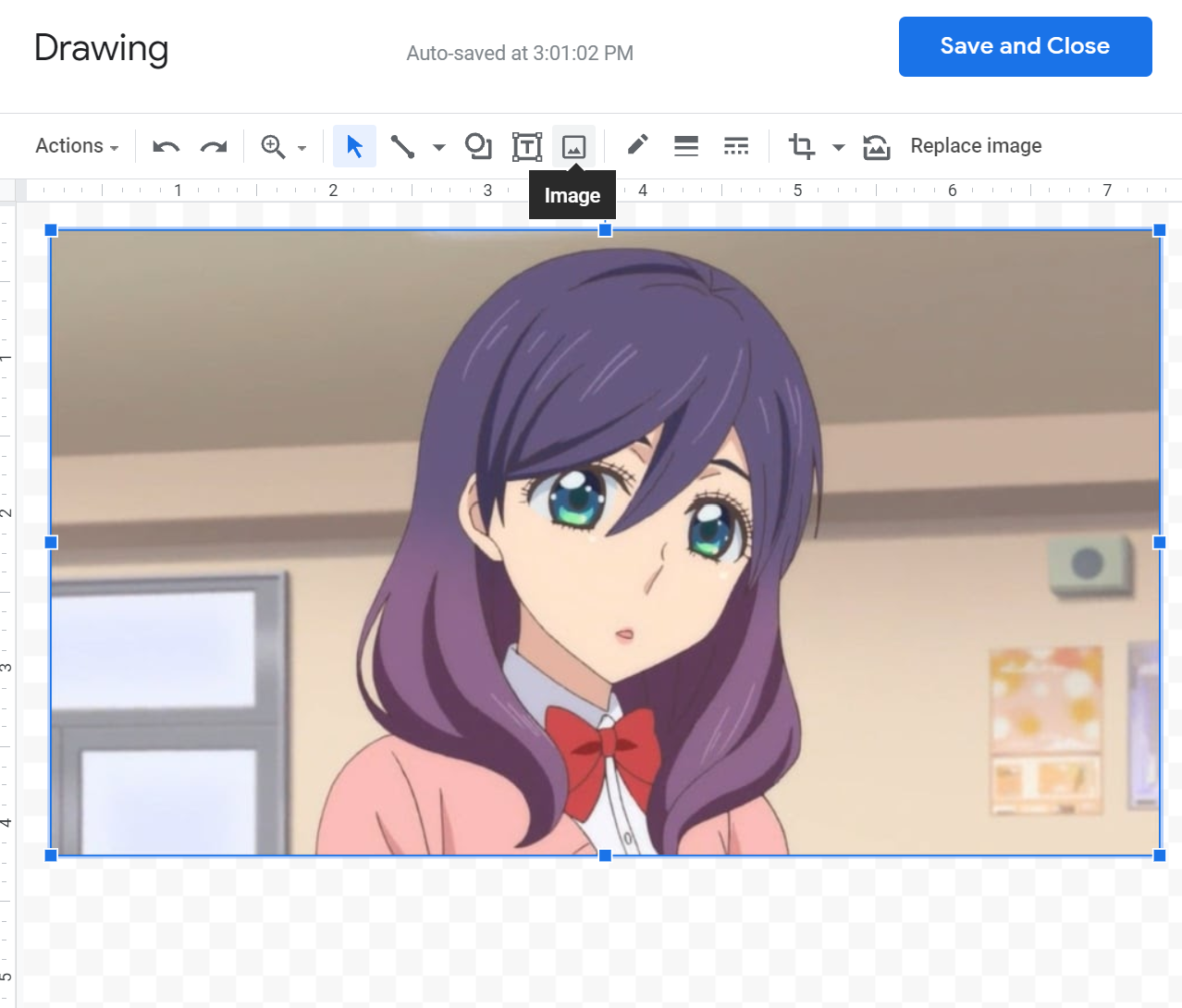
- Type text on an image by clicking the “text” button


- Click “Save and Close” to put the image with text in Google Docs.
How to edit picture on Google Docs?
- To edit an image on Google Docs, select the picture you want to edit or insert it by clicking Insert > Image
- Press the triple vertical dot option and select any of the following options you want to modify: Size and rotation, adjustments, all image options.




- After editing the image, close the setting by clicking the “X” button on the upper right side of the document to automatically save it.
How to add a background in Google Docs?
- To add a background image or text on Google Docs, click Add-ons > Get add-ons



- Search “watermark” on google workspace marketplace and install “Image Above Text for Google Docs” (shown in the middle of the picture below).



- Install the free plugin.
- Insert the image or the watermark you want to put behind the text.
- To put a picture behind the text, select the image and go to Add-ons > Image Above Text for Google Docs > Place selected image above text.



How to add a border on Google Docs?
- To create a border on Google Docs, go to Help > search “border”
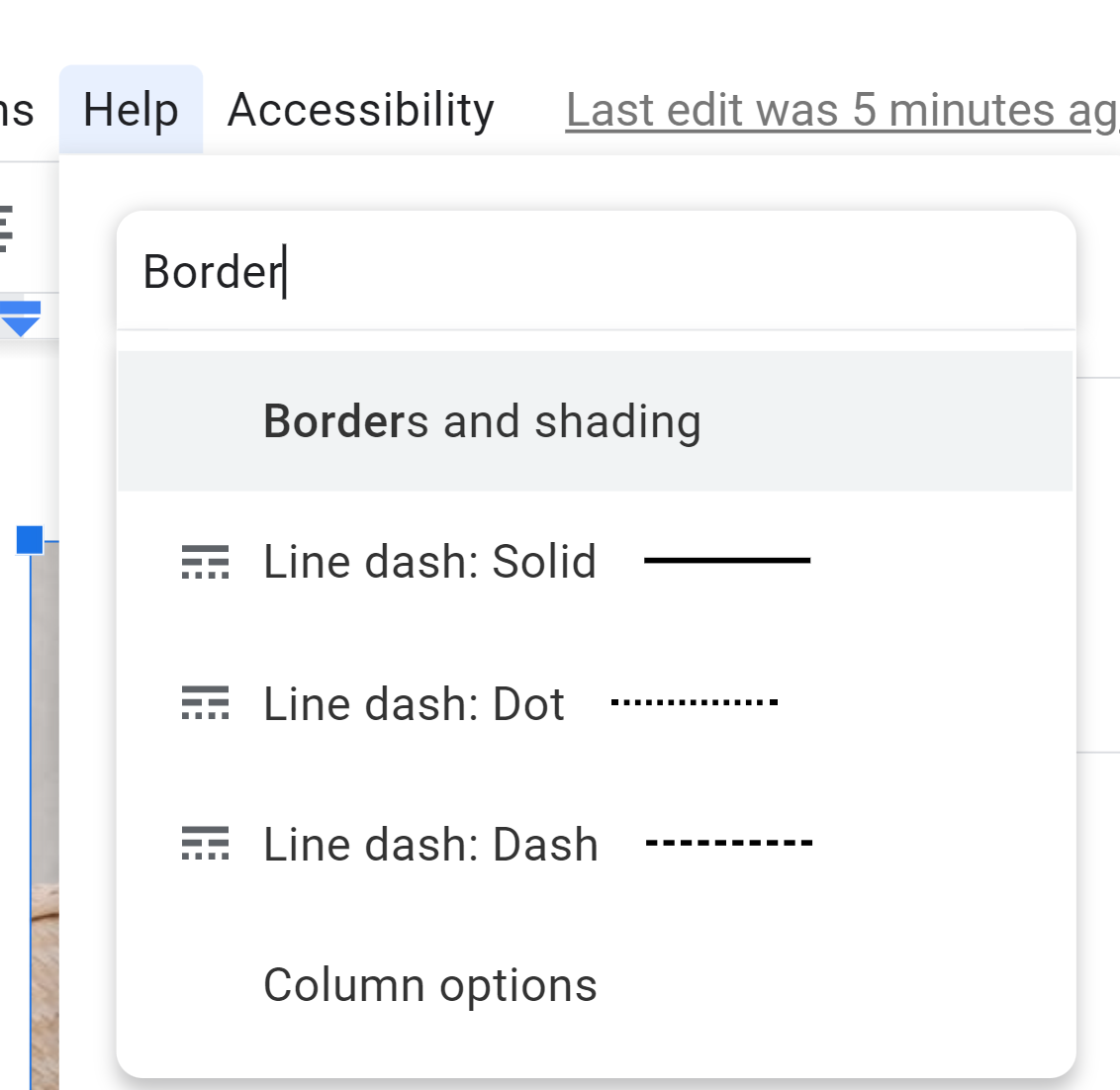
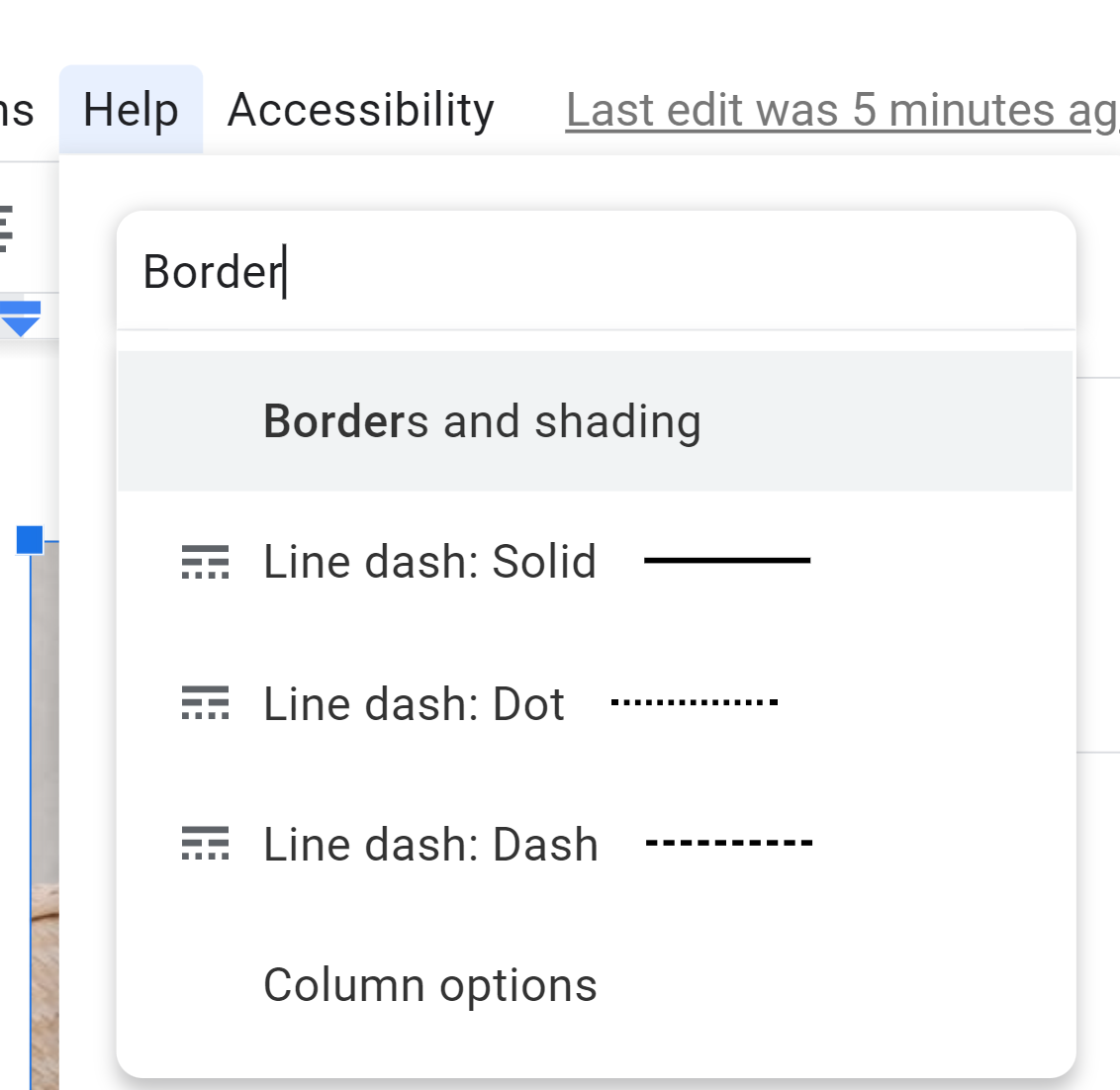
- Select the line dash you want: Solid, dot, or dash
- Modify the position of the line dash, background color, paragraph padding, and the border’s width and dash format.


- Press “Apply” to add a border in Google Docs.
How to insert textbox in Google Docs?
- To add a textbox in Google Docs, go to Insert > Drawing > New
- Click on the text tool (next to the shape and image icon) and type the text.
- Change the text’s format and the box’s layout by clicking the “…”

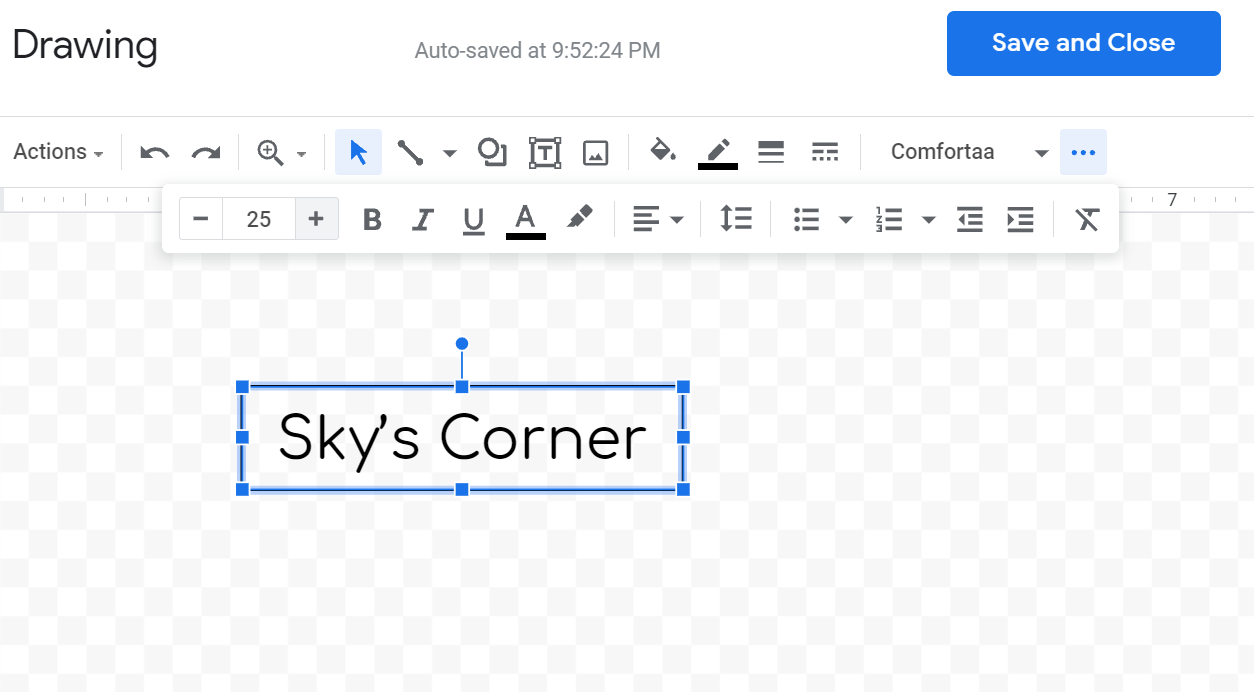
- Once done, click “Save and Close to make the textbox appeared in Google Docs.
Google Docs Dark Mode
- To enable dark mode on Google Docs on Chrome Windows 10, you need to add an extension. Click here to access the Chrome web store.
- Search “Google Docs Dark Mode” and select “Add to Chrome”


- Pin the extension by clicking the black puzzle button on the upper right side of Chrome and click the pin icon next to the Google Docs Dark Mode extension.


- Go to Google Docs and toggle on the night mode by clicking the setting on the extension. Refresh the page if nothing happens.
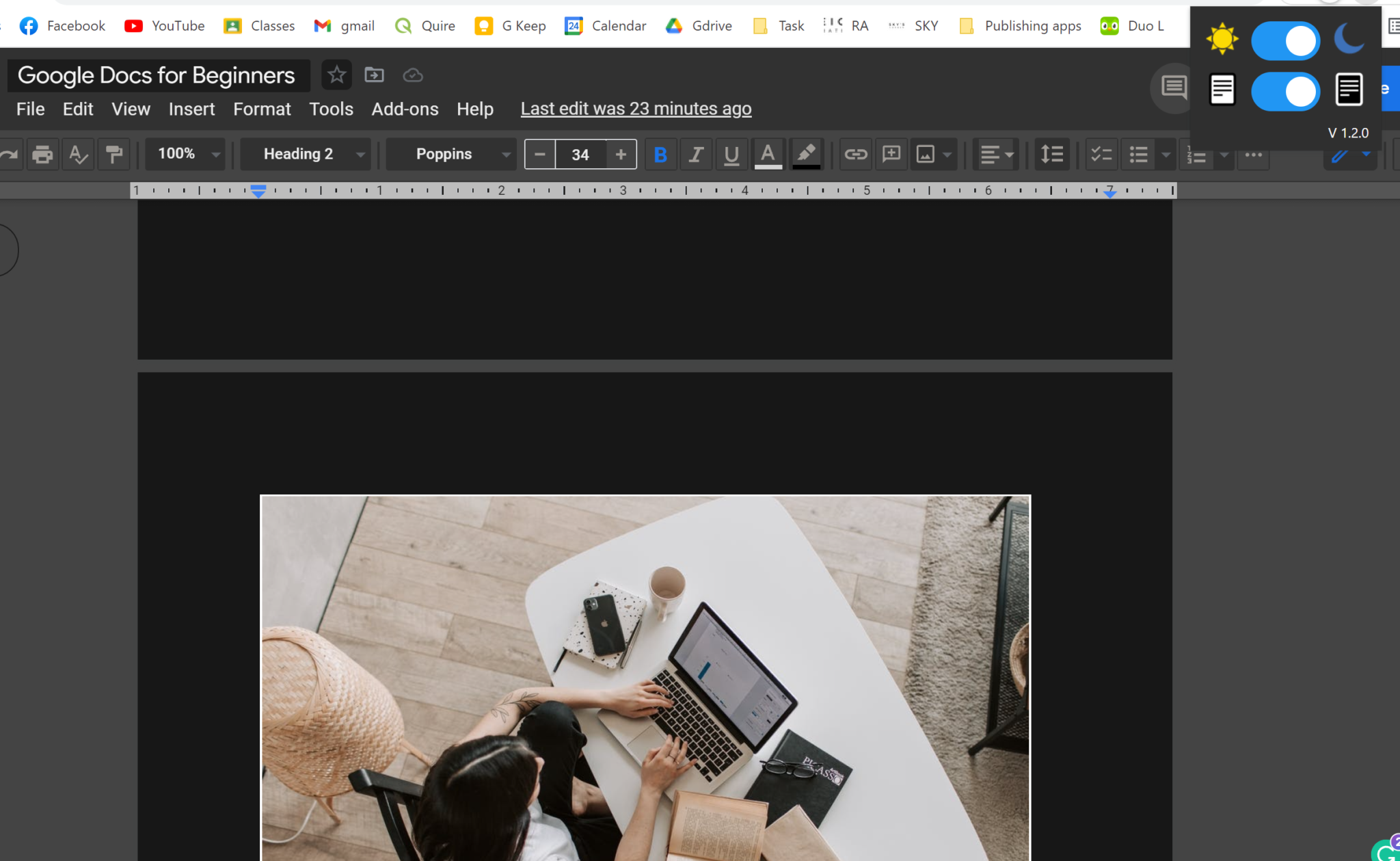
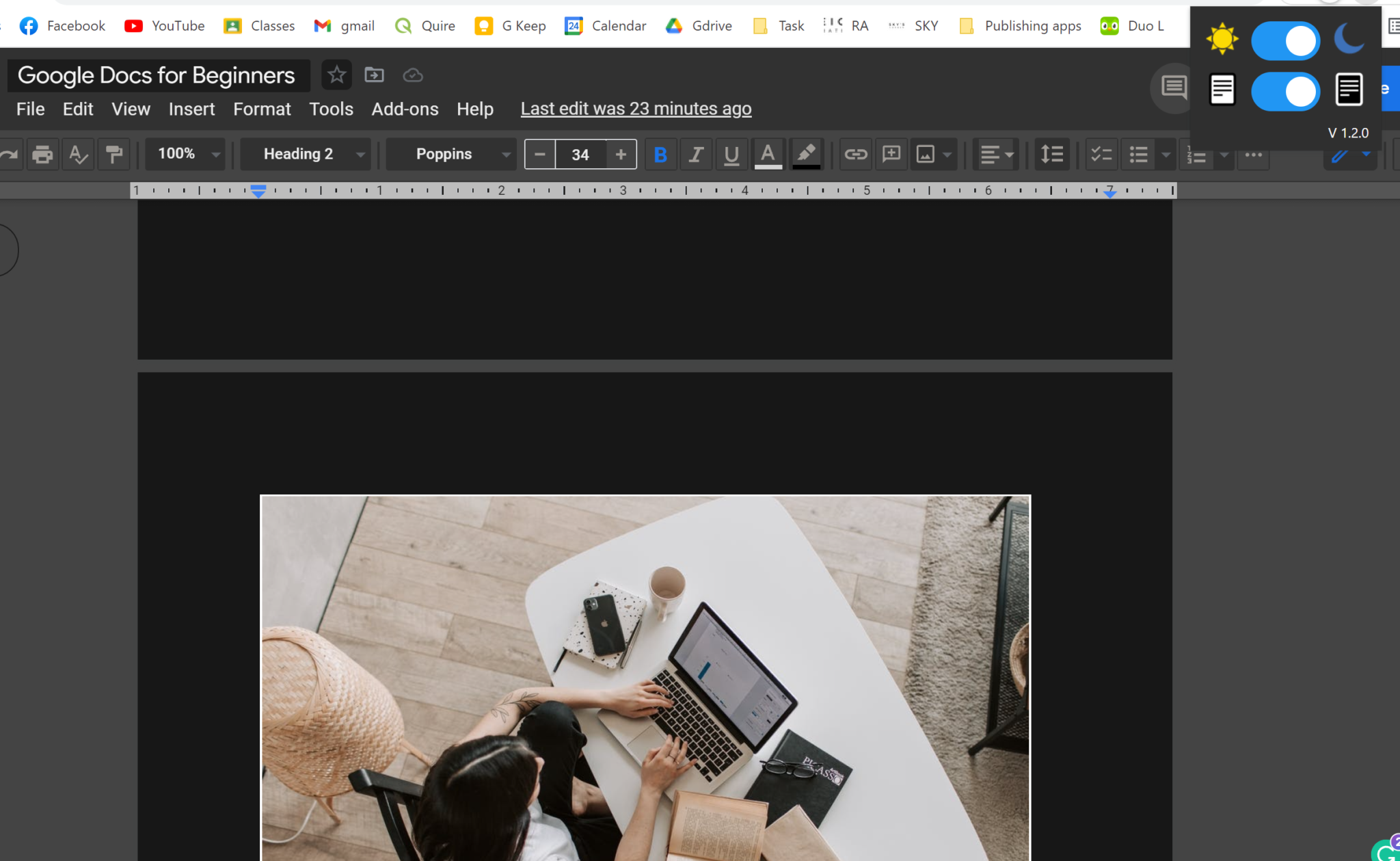
If you want to manage or delete the extension, simply click the vertical ellipses on the upper right side of the screen > More tools